What Is Canva? A Guide to Its Functions and Creative Tips & Tricks
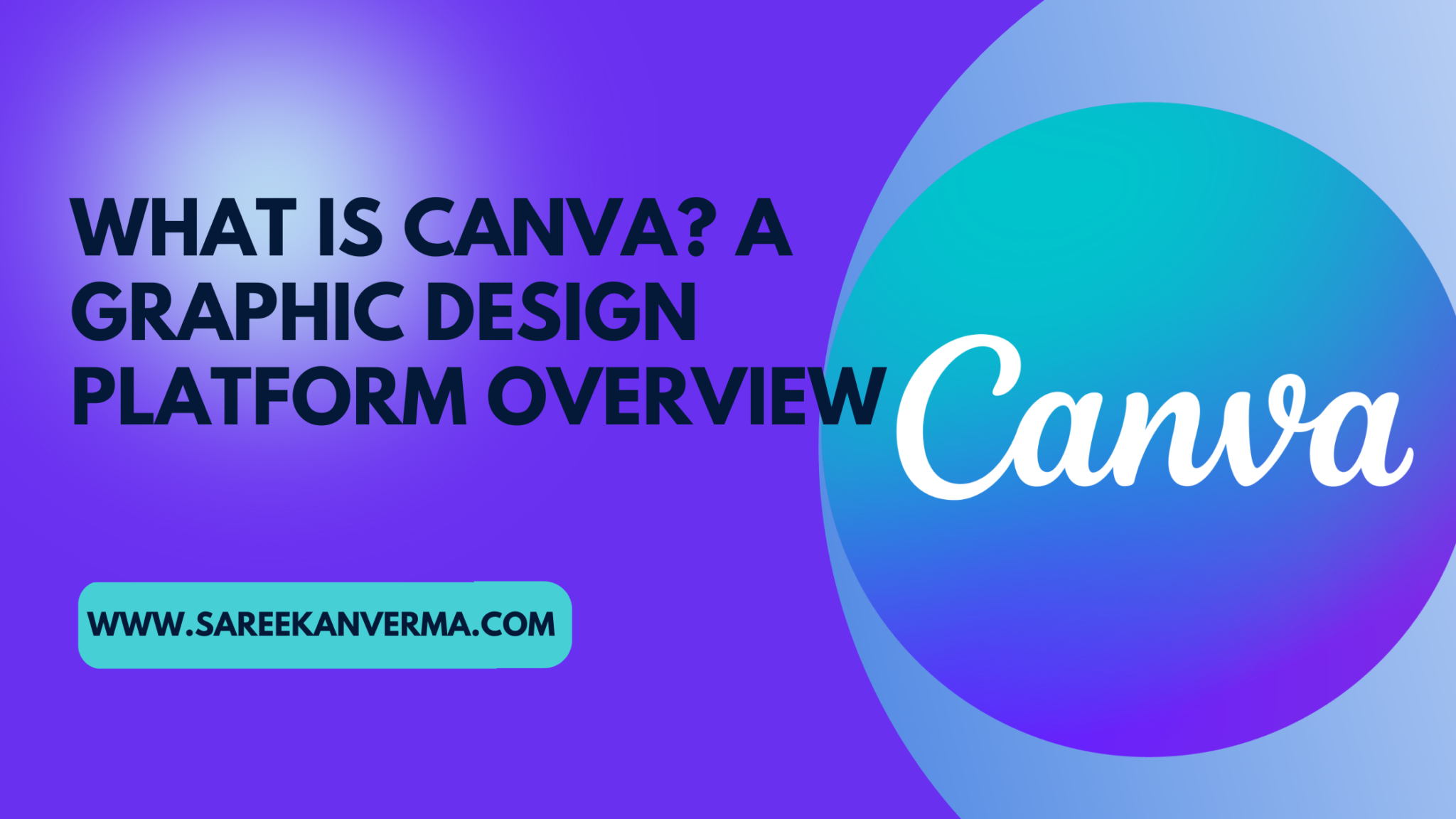
Introduction:
What Is Canva? Canva is a game-changer in the world of graphic design, offering an intuitive and user-friendly platform for both beginners and professionals.
In a digital age where visuals are everything, Canva empowers individuals and businesses to create stunning graphics without the need for extensive design skills.
In this comprehensive guide, we will delve into what Canva is, how it works, its best features, pricing options, and the tips and tricks that will take your design projects to the next level.
Canva has revolutionized the way we approach design. It brings the power of professional-grade design tools into the hands of anyone with an internet connection.
Whether you are a small business owner looking to create eye-catching marketing materials, a social media influencer in need of attention-grabbing posts, a student working on a presentation, or a seasoned graphic designer seeking efficiency, Canva has something to offer.
As we explore Canva’s many facets, you’ll discover that it’s more than just a design tool; it’s a creative hub that fosters innovation.
Canva has not only simplified the design process but also democratized it, allowing individuals and teams to collaborate seamlessly.
No matter your design goal, Canva has a wealth of features and resources to help you achieve it.
So, let’s embark on this journey to unravel the wonders of Canva.
By the end of this guide, you’ll be equipped with the knowledge to navigate Canva with ease, harness its powerful features, make informed decisions about its pricing, and use tips and tricks that will transform your design projects.
Whether you’re a newcomer to Canva or a seasoned user, there’s something here for everyone. Let’s get started!
What is Canva?
At its core, Canva is a web-based graphic design tool that has gained immense popularity for its simplicity and versatility.
It’s a tool that stands out for its user-friendly interface and accessibility, making it ideal for everyone from solo entrepreneurs to large design teams.
Canva was founded in 2012 by Melanie Perkins, Cliff Obrecht, and Cameron Adams in Sydney, Australia.
The company’s mission was to democratize design, making it accessible to a wide range of users who may not have formal design training.
It’s safe to say they’ve succeeded. Canva’s growth and success over the years have made it a household name in the world of design and creativity.
One of the key reasons behind Canva’s popularity is its commitment to providing a platform that’s not just easy to use but also visually inspiring.
Upon logging in, you’re greeted with a visually appealing dashboard featuring an array of templates for various design projects.
Canva offers templates for social media graphics, presentations, posters, flyers, business cards, and much more.
You don’t need to start from scratch; simply select a template that suits your needs, and you’re well on your way to creating impressive designs.
But Canva is not just about templates. It provides you with a wide range of design elements, from images and icons to fonts and colors, that you can easily customize to match your brand or personal style.
The drag-and-drop functionality makes the design process incredibly intuitive, even for those who have never ventured into graphic design before.
Whether you’re designing a logo, crafting an Instagram post, or working on a full-blown marketing campaign, Canva’s user-friendly approach ensures that you can bring your creative ideas to life with minimal hassle.
As we dive deeper into this guide, we’ll explore Canva’s many features, including its design tools and templates, collaboration capabilities, and its suitability for various design purposes.
By the end, you’ll have a solid understanding of what Canva is and how it can work for you. So, let’s keep the journey going and learn how to harness the power of Canva for your projects!
What Is Canva and How does Canva work?
Canva’s beauty lies not just in its extensive library of design elements and templates but also in its exceptional ease of use.
It’s a platform that is designed to cater to users of all levels, from absolute beginners to seasoned graphic designers.
Here, we’ll explore the inner workings of Canva and get you started on your design journey.
a) User-Friendly Interface and Accessibility
The first thing you’ll notice when you log into Canva is its clean and intuitive interface. The platform’s design is minimalistic, focusing on putting the tools and resources you need front and center.
Whether you’re designing from a desktop or using a mobile app, Canva ensures a consistent and user-friendly experience.
b) Creating Your Canva Account:
Before you can start designing, you’ll need to create a Canva account. It’s a straightforward process and can be done using your email address, and Google, or Facebook credentials.
Canva offers a free version, which provides access to a wide array of design resources, and a premium version known as Canva Pro, which unlocks even more features and assets.
We’ll dive into the pricing in more detail later in this guide.
c) Navigating the Canva Dashboard:
Once you are logged in, you’ll find yourself on the Canva dashboard. This is your creative hub, where you can create new designs, access previous projects, and explore templates.
Canva’s dashboard is designed for easy navigation, with a left-hand sidebar for creating new designs and a top bar for searching, saving, and managing your projects.
d) Overview of Canva’s Design Tools and Templates:
The heart of Canva’s magic lies in its design tools and templates. Whether you need to create social media posts, business cards, marketing materials, or presentations, Canva has templates for it all.
You can choose from thousands of professionally designed templates and customize them to suit your needs.
In addition to templates, Canva offers a wide range of design elements, including images, icons, illustrations, fonts, and colors.
The drag-and-drop interface allows you to easily add and arrange these elements in your designs.
By providing these tools and resources, Canva simplifies the design process, allowing you to create stunning visuals even if you have limited design experience.
As we continue this guide, we’ll delve deeper into using Canva’s design tools and templates to create eye-catching designs.
You’ll learn the ins and outs of the platform so that you can harness its full potential for your design projects. Stay with us as we explore more about Canva and its incredible capabilities.

What are the best Canva features?
What Is Canva? Canva is more than just a design tool; it’s a comprehensive platform that offers a wide range of features to enhance your creative projects.
In this section, we’ll take a closer look at some of the best features Canva has to offer.
1) Templates Galore:
One of Canva’s standout features is its extensive collection of templates. Whether you’re designing social media graphics, business presentations, posters, invitations, or even resumes, Canva has a template to kickstart your project.
These professionally designed templates are not only visually appealing but also highly customizable, allowing you to add your personal touch and branding.
2) Design Elements:
Canva provides an impressive library of design elements, including images, icons, illustrations, fonts, and colors.
This vast resource pool makes it easy to create unique and eye-catching designs without the need for external assets.
You can explore the extensive collection and discover elements that perfectly fit your project’s theme.
3) Collaboration and Team Features:
Canva is not limited to individual use; it’s a powerful collaborative tool as well. Canva for Work (now Canva Pro) and Canva for Enterprise are designed for teams and organizations.
They offer features like team folders, role-based access, and the ability to share designs and templates within your organization. Collaborative design has never been this easy and efficient.
4) Resize and Rebrand:
One of the time-saving features of Canva is the ability to resize designs with a single click. Need that Instagram graphic as a Facebook cover photo? No problem.
Canva can instantly adjust your design to the required dimensions. This is especially handy for maintaining brand consistency across various social media platforms.
5) Brand Kit:
For businesses and brands, Canva’s Brand Kit is a game-changer. It allows you to define your brand’s color palette, fonts, and logos, ensuring that all your designs remain consistent with your brand identity.
No more hunting for the right shade of blue or the correct font; it’s all there at your fingertips.
6) Animation:
Canva offers animation features, allowing you to add movement and interactivity to your designs.
From animated social media posts to engaging presentations, Canva’s animation tools open up creative possibilities.
7) Photo Editing:
In addition to graphic design, Canva also offers basic photo editing tools. You can crop, resize, adjust brightness and contrast, apply filters, and more.
It’s a convenient all-in-one platform for your design and image editing needs.
8) Integrations:
Canva integrates seamlessly with various other tools and platforms, such as Google Drive, Dropbox, and social media networks like Facebook and Instagram.
This streamlines your design workflow and makes sharing and distributing your creations a breeze.
These are just a few of the best features that Canva brings to the table. Whether you’re an individual, a small business, or part of a larger organization, Canva’s feature-rich platform can significantly enhance your design capabilities.
As we move forward in this guide, we’ll explore these features in more detail and show you how to make the most of them in your design projects. Stay tuned for more Canva goodness!
How much does Canva cost?
Canva offers a range of pricing options to cater to different user needs, from free access to premium features.
Understanding the cost of Canva is essential to make an informed decision about the right plan for your specific design requirements.
1) Canva Free:
Canva offers a free plan that provides access to a wide array of design tools, templates, and resources.
With the free plan, you can create and customize designs, access millions of free images and elements, and collaborate with others.
It’s a great starting point for individuals and small businesses on a tight budget.
2) Canva Pro:
Canva Pro is the premium version of Canva and comes with a monthly or annual subscription fee.
It unlocks a host of additional features, making it a compelling choice for users who want to take their design capabilities to the next level.
Some of the key benefits of Canva Pro include:
Access to a vast library of premium templates, images, and design elements.
The ability to create and use Brand Kits to maintain a consistent brand identity.
The option to resize designs with a single click.
The ability to save designs with transparent backgrounds.
Priority access to new features and updates.
The capability to schedule social media posts directly from Canva.
3) Canva for Enterprise:
Canva for Enterprise is designed for larger organizations and teams. It offers advanced features like the Brand Control feature, which allows companies to maintain strict brand compliance.
Pricing for Canva for Enterprise is typically customized based on the organization’s specific needs. It’s ideal for businesses that require extensive design collaboration and brand management.
While Canva Pro is a subscription service, it offers a 30-day free trial, allowing you to explore its premium features before committing to a subscription.
The cost of Canva Pro and Canva for Enterprise may vary depending on factors such as the number of users, the billing frequency (monthly or annually), and any custom features or services required by larger organizations.
Before choosing a plan, it’s essential to consider your design needs, budget, and the level of collaboration required within your team or organization.
Canva’s pricing structure is flexible, making it accessible to a wide range of users, from solo designers to multinational corporations.
In the following sections of this guide, we’ll explore the features and benefits of Canva Pro and Canva for Enterprise in more detail, helping you make an informed decision about which plan is right for you.
Whether you opt for the free version, Canva Pro, or Canva for Enterprise, you’ll find that Canva’s pricing options offer excellent value for its extensive capabilities.
Canva’s best tips and tricks
While Canva is known for its user-friendly approach to graphic design, there are plenty of tips and tricks that can elevate your designs to the next level and make your workflow more efficient.
Here are some of the best tips and tricks to help you master Canva:
1) Keyboard Shortcuts:
Save time with Canva’s keyboard shortcuts. For example, press “Ctrl + C” to copy an element, “Ctrl + X” to cut it, and “Ctrl + V” to paste it. Learning these shortcuts can significantly speed up your design process.
2) Grids and Rulers:
Canva allows you to enable grids and rulers, which are incredibly useful for aligning elements and ensuring that your design elements are perfectly placed. You can toggle these options on and off in the “View” menu.
3) Use Canva’s Magic Resize Feature:
With Canva Pro, you can utilize the “Magic Resize” feature to instantly transform one design into multiple sizes, perfect for various social media platforms. This feature can save you a lot of time when maintaining a consistent visual presence online.
4) Custom Color Palettes:
Create and save custom color palettes in Canva. This is especially handy for businesses that want to maintain brand consistency. Canva Pro users can access the Brand Kit to save and apply their brand’s colors effortlessly.
5) Organize Your Designs:
As your list of designs grows, organization becomes crucial. Canva allows you to create folders and organize your designs into different categories, making them easy to find and manage.
6) Experiment with Transparency:
Canva allows you to adjust the transparency of elements. This is perfect for overlaying text on images, creating watermarks, or adding a touch of creativity to your designs.
7) Learn About Canva’s Built-in Font Pairings:
Choosing the right font pairing can make your designs more visually appealing. Canva offers a selection of font pairings that work well together, saving you the trouble of finding the perfect combination yourself.
8) Utilize Photo Effects:
Canva’s photo editing features go beyond basic adjustments. Experiment with effects like duotone, blur, and vignette to give your images a unique look.
9) Canva Pro Fonts:
Canva Pro users have access to a wider selection of fonts. These can help you create more distinctive and customized designs that stand out from the rest.
10) Group and Align Elements:
To maintain the symmetry and alignment of design elements, use the grouping and alignment options in Canva. This ensures that your elements are perfectly positioned, and your designs look professional.
By implementing these tips and tricks, you can make the most of Canva’s features and streamline your design process.
As you become more familiar with Canva’s tools and capabilities, you’ll find that your design projects become more efficient and visually impressive.
In the subsequent sections of this guide, we’ll delve deeper into these tips and tricks, providing you with step-by-step instructions and examples to help you apply them in your design work.
Whether you’re creating social media graphics, marketing materials, or presentations, these tips will empower you to create stunning designs with ease. Stay tuned for more Canva insights!
11) Gridify Your Designs:
Canva’s “Grids” feature can be a game-changer when you need to create organized and visually pleasing layouts.
You can use grids to arrange images and elements in perfect alignment, which is particularly handy for designing content like Instagram posts and mood boards.
12) Save Templates for Efficiency:
If you frequently create designs with similar elements, save your design as a template.
This feature is incredibly useful for maintaining consistency in branding or recurring content, and it allows you to start new projects with a single click.
13) Explore Canva’s Tutorials and Courses:
Canva offers an array of tutorials, courses, and articles on design, branding, and marketing.
Whether you’re a beginner or an advanced user, these resources can help you learn new techniques, design principles, and creative strategies.
14) Collaborate in Real-Time:
For teams, the “Collaborate” feature in Canva allows multiple users to work on the same design simultaneously.
This is a time-saving feature, as it eliminates the need to exchange multiple files and simplifies feedback and revisions.
15) Make Use of Canva’s Library of Icons:
Canva boasts an extensive library of icons that you can add to your designs. Whether you need arrows, social media icons, or decorative elements, Canva’s library has you covered.
These icons can add an extra layer of visual appeal to your designs.
16) Create GIFs:
Canva can be used to create simple animated GIFs. Whether it’s for social media posts or email marketing, GIFs can add a dynamic element to your content.
17) Explore Canva Print:
Canva Print is a service that allows you to order professional prints of your designs, from business cards to posters. It’s a convenient way to bring your digital creations into the physical world.
18) Embrace Mobile Design:
With the Canva mobile app, you can design on the go. It’s an excellent tool for creating quick social media posts or making edits to your designs while away from your computer.
19) Understand Licensing and Copyright:
When using images in your designs, make sure you understand the licensing and copyright restrictions. Canva provides access to both free and paid images, so always check the usage rights to avoid any legal issues.
20) Regularly Update and Experiment:
Canva frequently releases new features and updates. To stay at the forefront of design trends and make the most of the platform, be sure to explore these updates and experiment with new techniques.
By incorporating these additional tips and tricks, you can further enhance your design capabilities with Canva.
These suggestions span various aspects of the platform, from design techniques to collaboration and real-world application.
As you become proficient in using Canva, you’ll discover that it’s a versatile tool for a wide range of creative projects, and you’ll be able to easily achieve professional-looking results.
In the upcoming sections of this guide, we’ll explore each of these tips in detail, providing insights and step-by-step instructions to help you implement them effectively.
Whether you’re creating marketing materials, social media graphics, or other design projects, these tips will assist you in maximizing your creativity and productivity with Canva.
Stay tuned for more in-depth knowledge on using Canva to its fullest potential!
Conclusion
In this comprehensive guide, we’ve journeyed through the world of Canva, What Is Canva? exploring what it is, how it works, its standout features, pricing options, and a plethora of tips and tricks that can help you unleash your creative potential.
Canva has emerged as a design powerhouse that is not limited by your skill level.
Whether you’re a graphic design novice or a seasoned pro, Canva’s user-friendly interface and extensive resources can make your design process more efficient and enjoyable.
With its vast library of templates, design elements, and collaborative features, it’s no wonder that Canva has become a go-to platform for designers and non-designers alike.
The best part about Canva is its flexibility. It accommodates the needs of individuals, small businesses, and large organizations.
The free version offers substantial value for those on a budget, while Canva Pro and Canva for Enterprise open up a world of premium features and enhanced branding capabilities.
And let’s not forget the treasure trove of tips and tricks we’ve shared. These insights will help you confidently navigate Canva, saving you time and helping you produce designs that stand out.
Whether you’re designing social media graphics, marketing collateral, presentations, or other content, these tips will be your creative allies.
As you embark on your Canva journey, remember that practice and experimentation are key to mastering this versatile platform.
The more you explore, create, and apply what you’ve learned here, the more proficient and creative you’ll become.
Canva is more than just a design tool; it’s a gateway to your imagination. It empowers you to transform your ideas into visually stunning creations.
Whether you’re looking to build a brand, tell a story, or simply share your passion, Canva provides the canvas on which to paint your vision.
So, whether you’re just starting with Canva or you’ve been using it for a while, keep learning and innovating. The creative possibilities are limitless, and Canva is your trusted companion on this creative journey.
We hope this guide has armed you with the knowledge and inspiration to make the most of Canva. Now, go ahead and start designing your next masterpiece with confidence!
FAQs
1) What is Canva?
Ans. Canva is a web-based graphic design tool that allows users to create a wide range of visual content, including social media graphics, presentations, posters, flyers, and more. It offers a user-friendly platform with pre-made templates and design elements.
2) Is Canva free to use?
Ans. Yes, Canva offers a free plan with access to a variety of design resources and tools. However, it also offers a paid plan called Canva Pro, which provides additional features and assets.
3) What are the benefits of Canva Pro?
Ans. Canva Pro offers benefits such as access to a larger library of templates and design elements, the ability to create Brand Kits for branding consistency, the “Magic Resize” feature, and the ability to schedule social media posts, among others.
4) How do I create a Brand Kit in Canva?
Ans. To create a Brand Kit in Canva Pro, go to the Brand Kit tab and input your brand’s colors, fonts, and logos. This feature helps maintain a consistent brand identity across your designs.
5) Can I collaborate with others on Canva projects?
Ans. Yes, Canva allows for collaboration. You can invite team members or collaborators to work on a design in real-time, making it a valuable tool for group projects or business collaborations.
6) Are there tutorials or courses for learning Canva?
Ans. Yes, Canva offers a variety of tutorials, courses, and articles on design, branding, and marketing. These resources can help users of all skill levels enhance their design knowledge.
7) How do I resize a design in Canva?
Ans. To resize a design in Canva, simply click on the “File” menu, select “Resize,” and choose the dimensions you want for your new design. Canva will automatically adjust the design elements to fit the new size.
8) Can I use Canva for print materials like business cards and posters?
Ans. Yes, Canva offers a service called Canva Print, which allows you to order professional prints of your designs, including business cards, posters, flyers, and more.
9) Is it possible to create animated content in Canva?
Ans. Yes, Canva provides animation features that enable you to create simple GIFs and animated content, enhancing the interactivity and engagement of your designs.
10) Where can I access Canva’s library of design resources and elements?
Ans. Canva’s library of design resources, including images, icons, fonts, and templates, is accessible directly within the Canva platform. You can browse and search for these elements while creating your designs.
These FAQs should provide a good starting point for users looking to understand the basics and its features.
Canva’s support and documentation can offer more detailed information for specific questions or issues.

